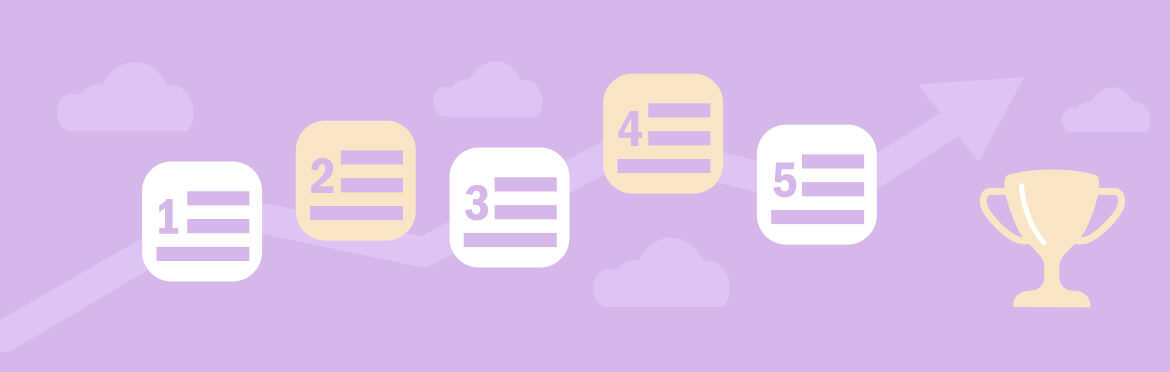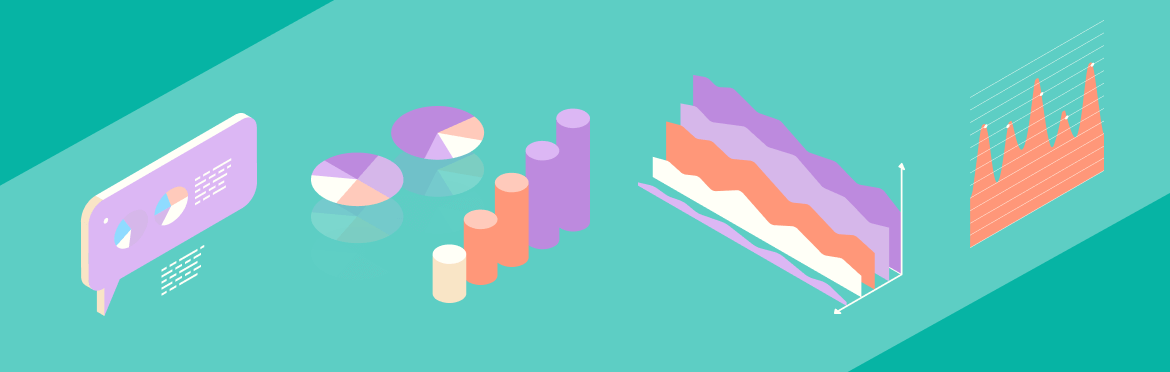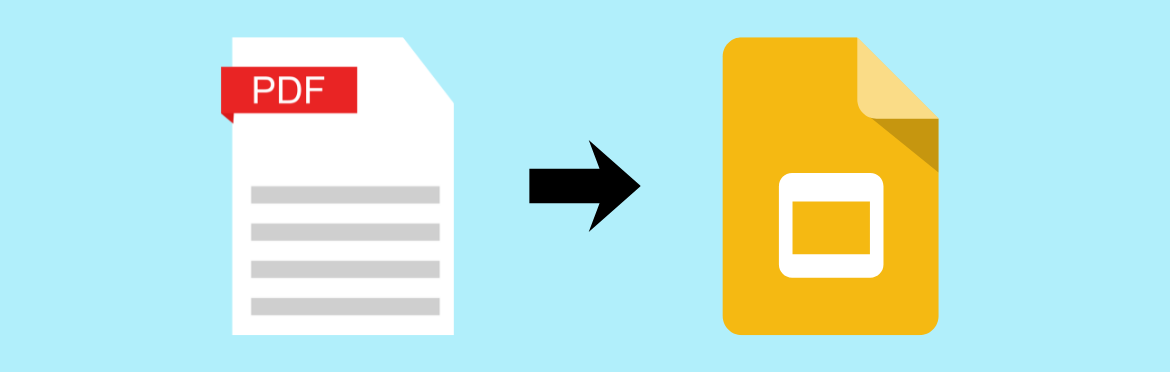
How to convert PDF to Google Slides without losing quality
Most presentations start their lives as PDFs. Reports get shared as PDFs. Pitch decks arrive as PDFs. Training materials land in your inbox as PDFs.
Then someone asks you to edit them. Or collaborate on them together. Or present them in Google Slides where your team actually lives.
This is the point where frustration sets in. Converting PDF to Google Slides sounds straightforward enough. A few clicks, a quick upload, and it’s finished—until you try converting PDF to Google Slides and everything falls apart. Images turn blurry. Text jumps all over the place. Fonts look completely different from what you started with.
What should take five minutes turns into an hour of wrestling with broken layouts.
This guide from the experts of our presentation design service walks you through four practical ways to convert PDF to Google Slides that actually work. Some are fast and straightforward. Others give you results that look really polished. Choose what works for you in terms of timing and your needs, and trust the process!
Why converting PDFs to Slides gets tricky
PDFs are designed to lock everything in place exactly as it appears. The slides have been designed with flexibility and editability in mind. These two formats were hardly a natural match.
When you convert a PDF to Google Slides, Google essentially translates a static document into an editable format you can actually work with. Every now and then, everything clicks into place perfectly. Other times, things get messy. Images lose their clarity. Text boxes start popping up everywhere. Spacing completely falls apart.
The good news? You can avoid most of these issues when you know what you’re doing.
Method 1: Using Google Drive (basic method)
You can upload a PDF to Google Slides in about two minutes with this method. Works really well for PDFs with clean, simple layouts.
- Upload the PDF to Google Drive
Open Google Drive. Click “New” and choose “File upload.” Grab your PDF file and let it finish uploading. - Open a PDF in Google Slides
Right-click on the PDF you just uploaded. Choose “Open with…” and then click “Google Slides.”
Google automatically turns each page into its own slide. - Review and adjust
Look through all the slides closely. Most likely, you’ll need to adjust the formatting, edit text boxes, or move images around.
This approach to making a PDF into Google Slides is quick, but results can vary quite a bit. Simple PDFs with mostly text usually come through looking decent. Complex layouts with custom fonts and intricate designs? Those almost always need serious cleanup.
When to use this: Fast turnaround presentations where pixel-perfect formatting isn’t critical. Internal team meetings. First-round draft reviews. Anytime, getting it done quickly beats making it look perfect.
Method 2: Converting PDF to PPT first (more reliable)
Instead of going straight to Slides, convert the PDF to PowerPoint first. Then move it into Slides. This extra step protects way more of your original formatting.
- Use the PDF to PowerPoint converter
Tools like Adobe Acrobat Online, Smallpdf, or ILovePDF handle this really well. Just upload a PDF to a converter, and in minutes, you’ll have your PPTX file ready. - Import the PPTX file into Google Drive
Drop that PowerPoint file into Drive. - Open with Google Slides
Right-click the PPTX file and select “Open with Google Slides.” The conversion happens automatically.
Why does this approach work better? PowerPoint and Google Slides share a lot of the same DNA. Fundamentally, both work in an identical manner. PDF to PPT Google Slides converters are built specifically to maintain formatting in conversion, which means everything stays cleaner.
Pro tip: When you’re working with presentations that need to look polished, this two-step method prevents your design from falling apart.
Method 3: Using third-party online converters
Want more control over your PDF to presentation conversion? Online converters give you flexibility that Google Drive just doesn’t offer.
Top tools worth checking out:
Smallpdf has a straightforward online PDF converter that delivers good quality. You get two free conversions daily.
Here’s the process:
- Upload the PDF
- Choose “PDF to PPT” download
- Import PDF into Google Slides
ILovePDF works the same way and offers a pretty generous free plan. Perfect for when you need to batch-convert several files.
Adobe Acrobat Online is your most reliable option, though the free version comes with restrictions. Worth checking out when you need to preserve resolution and keep fonts and images intact.
The process:
- Upload the PDF to your chosen tool
- Select the output format (PowerPoint gives the cleanest results)
- Download the converted file
- Save it to Google Drive and open it through Google Slides
Security warning: These services process files on their servers. Don’t ever upload confidential information or sensitive company materials. Read their privacy policies before you start. Use password-protected files whenever possible.
Free vs paid: Free plans work perfectly fine for occasional conversions. Paid subscriptions make sense for people who do this regularly and need unlimited access with better speed.
Method 4: Specialized conversion tools
Need consistent, high-quality PDF conversion? Desktop software wins over online tools every single time.
Adobe Acrobat Pro is the gold standard. It converts PDFs flawlessly while keeping every single detail intact. Expensive, but absolutely justified if you’re doing this regularly. Once you get the initial conversion right, the edit PDF in Google Slides process becomes really straightforward.
Wondershare PDFelement gives you similar features at a more accessible price point. It handles tricky layouts remarkably well and gives you control over your conversion settings.
When this makes sense:
- You’re preparing important client presentations
- You need absolutely perfect results
- You’re converting PDFs regularly
- Your detailed designs can’t handle any quality loss
Many professionals who frequently need to change PDF to Google Slides invest in this software because it saves them hours of formatting headaches. When you’re constantly cleaning up messy conversions, the software becomes worth every penny.
Tips to maintain quality during conversion
No matter which method you choose, these strategies help you get cleaner results:
- Start with a high-resolution PDF
Before you even start the conversion process, make sure your original PDF is high quality. Low-quality input means low-quality output. No converter can rescue a low-resolution source file. - Stick with standard fonts
Custom or rare fonts always cause problems. Before you try to turn a PDF into Google Slides, think about switching to Google Fonts or common system fonts. Arial, Calibri, Times New Roman, and other standard options convert smoothly. - Check images separately
If image quality is crucial, extract them from the PDF first using Adobe Acrobat or similar software. Insert them straight into Google Slides at maximum resolution. Sure, it takes a little extra time, but crisp images always win over blurry ones. - Always save the source PDF
If the conversion doesn’t work out, you haven’t lost anything. You don’t have to start from scratch—just try another approach. - Review everything after import
Don’t assume the conversion is flawless. Review every slide for proper layout, clear text, and sharp images before you present.
Common questions about converting PDFs
Can you convert a PDF to Google Slides directly?
Sure, but you’ll see massive differences in the results. The Google Drive method works fine for basic PDFs. More complex documents come out better with the two-step PowerPoint conversion method.
Will the conversion preserve everything?
Success really depends on which method you choose. Some elements might move around, fonts could change if they’re not standard, and image quality mirrors whatever your source PDF looks like.
Always review and adjust after conversion.
What’s the best free method?
For quick tasks, open a PDF in Google Slides directly through Google Drive. For better results, use a free online PDF converter like Smallpdf or ILovePDF to convert PDF to PowerPoint first, then import that PPTX file into Google Slides.
Wrapping up
Four methods exist for how to convert PDF to Slides. The Google Drive method wins on speed. The PDF-to-PowerPoint route gives you better quality. Online converters sit nicely in the middle. Professional tools handle the trickier conversions.
Pick the method that fits what you need right now. Need it finished fast? Go with Google Drive. Working on something important? Take the PowerPoint route. Converting files all the time? Get yourself proper software.
The goal isn’t to find the best method, but the one that fits your situation. A quick internal deck doesn’t need the same attention as a client pitch. Match your approach to what you’re actually trying to accomplish.
Conversion taking forever? Results not looking right? Consider opting for PowerPoint redesign services from professional agencies like SlidePeak. Our team transforms everyday PDFs into presentation-ready slides that truly capture attention and close deals.