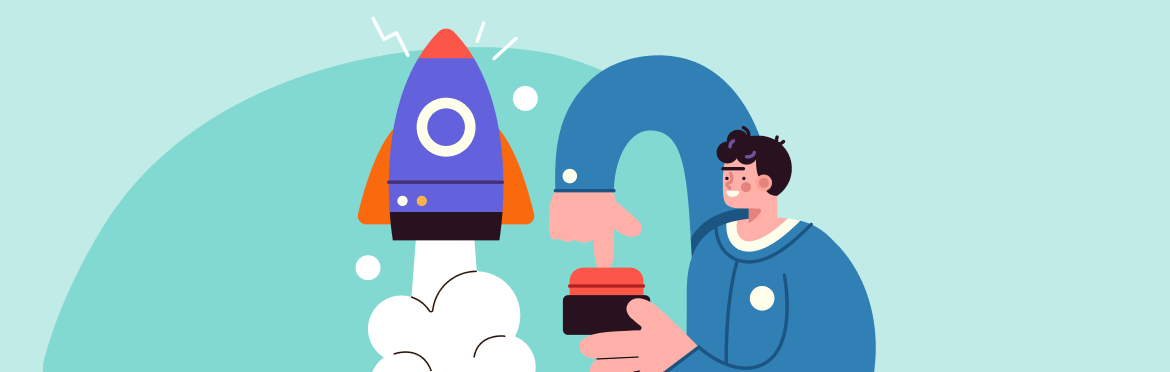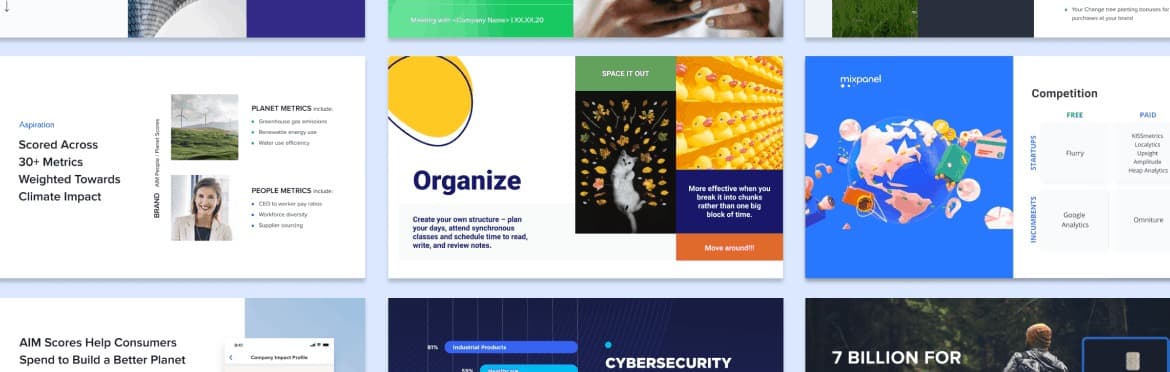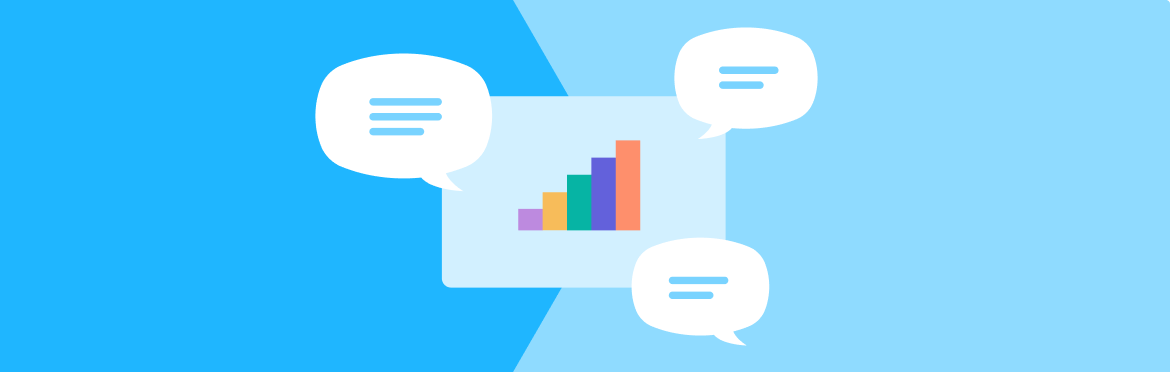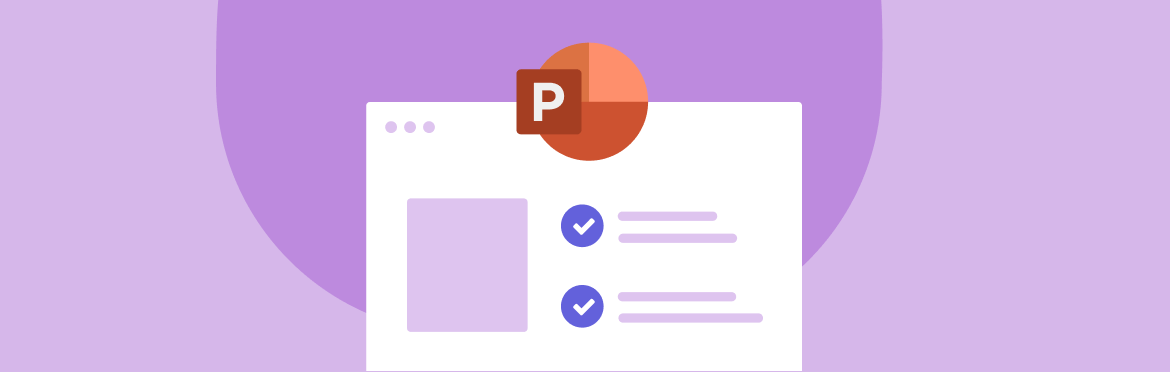
How to write a resume presentation: tips and tricks from experts
Your resume is a ticket to a better job, and considering the current situation in the job market, standing out is more important than ever. One of the most effective ways to achieve this is by incorporating a “Resume Presentation” section in your resume. This article focuses on the fundamentals of resume presentation, offers steps on how to put presentation on resume, and provides top tips for getting perfect results on the first try.
What’s a resume presentation?
A “Resume Presentation” is a section of your resume where you highlight your presentation-related skills, experience, and accomplishments. It’s a fantastic opportunity to demonstrate your abilities to effectively communicate, explain complicated ideas, and engage with varied audiences.
What are presentation skills?
Presentation skills involve your ability to organize slides and content in a way your audience can understand. This also includes technical knowledge and proficiency in presentation design software like PowerPoint, Keynote, etc.
7 steps to create a resume PowerPoint presentation
Here are some of the most effective tips you can use to create an excellent resume presentation without too much effort:
Step 1: Make it a separate section
Add a separate section titled “Resume Presentation” or something of the kind to your resume. It should come after your contact details and objective or summary statement, before your professional experience and educational background.
Step 2: List all the presentations done by you
List your presentations in chronological order under the “Resume Presentation” section. Make sure to include the following details:
- Title of the presentation
- Date created
- Event
- Location (if applicable)
- Use bullet points to add clarification.
Step 3: Highlight relevant skills
This section of your resume in PowerPoint should focus on your presentation abilities, including storytelling, public speaking, audience interaction, and data visualization.
Step 4: Emphasize key achievements
For each entry, provide a clear overview of your key achievements or the presentation’s impact. These can be anything from metrics to feedback to outcomes demonstrating your effectiveness as a presenter. For example, I received a 96% satisfaction rating from the audience and was invited to present at the upcoming conference.
Step 5: Quantify your achievements
Mention percentage improvements, the size of the audience, and any other measurable results. Numbers give your claims credibility.
Step 6: Incorporate action words
When discussing your presentation experience, use action verbs such as facilitated, engaged, articulated, and presented. This will help demonstrate your active involvement and overall effectiveness.
Step 7: Tailor your resume presentation to the job
Customize your resume for each job application. Highlight presentations that match the specific industry expertise or skills the potential employer wants to see in a perfect candidate.
Now that we’ve covered the basics, let’s move on to the expert tips you can use to improve your resume writing PowerPoint presentation.
10 tips for creating an effective resume presentation
The below tips will help you make your resume presentation the best it can be, so let’s get right into it!
Tip #1: Start with attention-grabbing headline
Personal branding is all about the way you dress and, of course, your headline, so choose carefully. Your headline should be precise and concise, which means avoiding non-essential, complicated words or confusing phrases that could lead readers to believe something completely different. Make hiring managers want to learn more by using an enticing tone in text and visuals.
Tip #2: Give preference to an easy-to-read layout
Make your PowerPoint presentation resume as simple as possible. This way, you’ll ensure hiring managers can find what they are looking for quickly, boosting your chances of success in the job application.
Tip #3: Make use of typography
Use different fonts and font sizes to make your resume more visually attractive. You can also utilize typography to emphasize important details, such as your experience or skills—just make sure your potential employers can easily find what they need!
Tip #4: Put relevance first
Pick presentations that are relevant to the position you’re applying for, and remember that quality is more important than quantity.
Tip #5: Use lists and bullets
Creating a captivating resume presentation is not just about the content. It’s also about how well-structured and easy to read it is. If hiring managers are unable to understand what they are reading due to excessive jargon, complex wording, or sentence structures, they will not be attracted to your message. Using bullet points and lists will help make your writing more digestible and, consequently, more appealing to potential employers.
Tip #6: Add keywords
No matter how good your resume is, it’s no use if it doesn’t pass ATS. Including industry-specific keywords in your resume will help improve its searchability through applicant tracking systems (ATS) and ensure it gets noticed.
Tip #7: Customize your entries
Tailor each resume description to highlight skills and accomplishments relevant to the position. Emphasize how your specific experiences align with the requirements outlined in the job description. Doing so increases your chances of capturing the employer’s attention and demonstrating your suitability for the role.
Tip #8: Emphasize your experience and skills
Emphasize all of your skills and experience relevant to the position you’re interested in. This will give hiring managers a clue as to why you would be an excellent fit for the job.
Tip #9: Include a CTA
Before submitting your resume, make sure it includes a powerful call to action so potential employers know what to do next. For example, end your resume with the following statement: “I look forward to the opportunity to discuss how my skills and experiences align with your company’s goals. Please feel free to get in touch with me at [your number] or [your email] to schedule an interview.”
Tip #10: Make sure your contact details are easily accessible
Additionally, consider adding links to your LinkedIn profile or other professional platforms. Making it simple for hiring managers to get in touch with you demonstrates your eagerness for further discussion, boosting your chances of progressing to the next stages of the hiring process.
Follow these tips to make your “Resume Presentation” section a powerful testament to your abilities and accomplishments, and remember that a targeted and well-crafted resume is vital in securing an interview and, ultimately, a job.
SlidePeak: your reliable partner in resume making ppt
“How do I quickly create a “Resume Presentation” section without previous experience?” you might ask. If you’re in a hurry to start the job application process, you can use free one-slide resume templates from PowerPoint or opt for professional assistance with your resume presentation. The last option will not only save you time but also ensure a polished and impactful presentation.
Contact our presentation design company today to discuss your specific needs and receive personalized assistance that will help increase your chances of making a solid first impression on potential employers. Our turnaround times are the fastest in the industry, and our dedicated team is here for you 24/7!