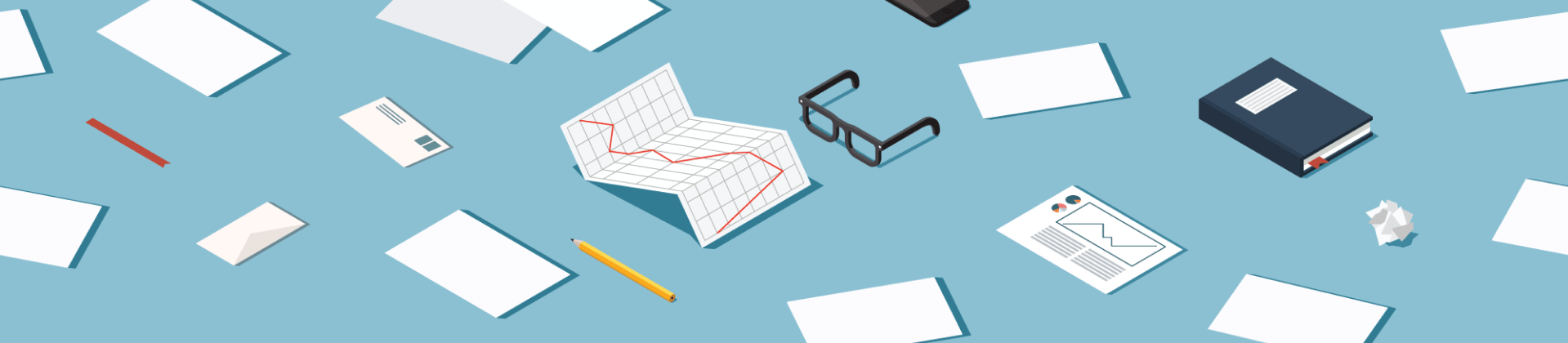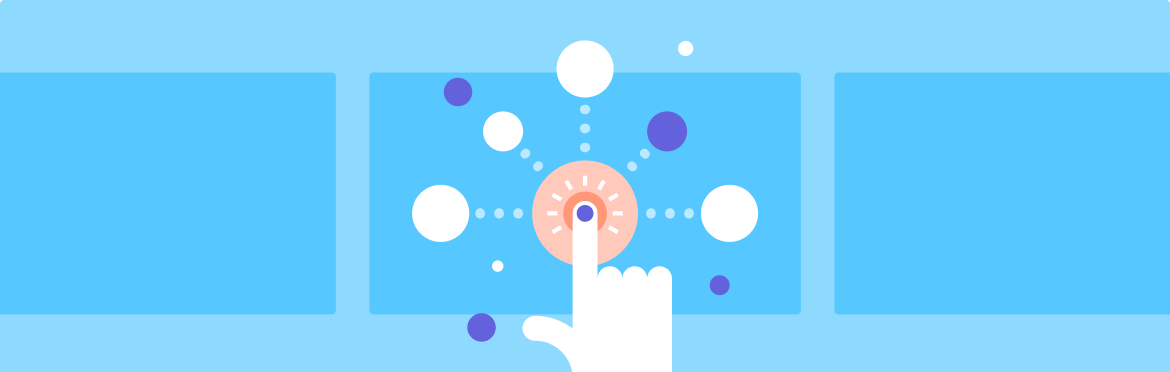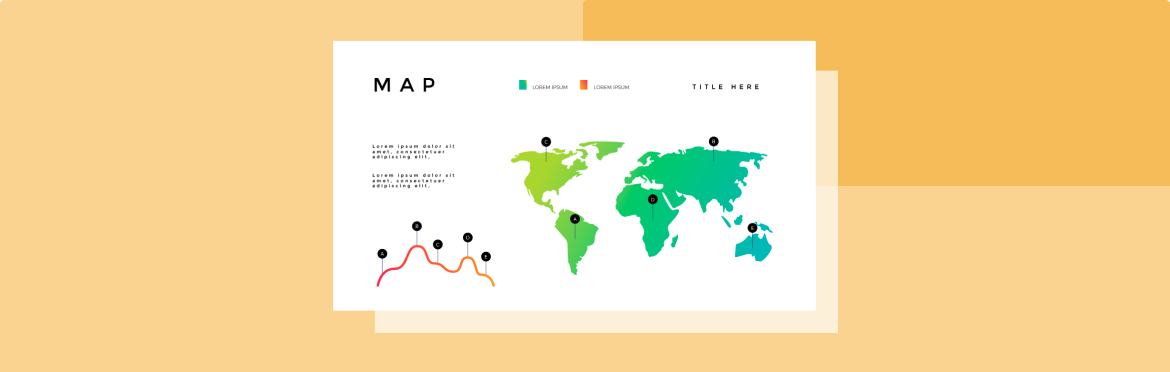4 simple ways to add borders in Google Slides
A well-placed border can really make your Google Slides deck pop. It’s a small finishing touch that:
- Makes your slides look more polished
- Helps your content stand out
- Gives your whole presentation a professional boost
But finding the border options isn’t always simple. Chances are, you’ve clicked around Google Slides searching for that perfect way to finish off your design, and you’re not the only one. The good news is that there are four easy techniques to tackle this problem, none of which requires any special skills
Below, you’ll find easy ways to insert a border in Google Slides from the experts of our Google Slides design agency. They’ll give your deck a more professional edge and save you the frustration.
Method 1: Using shapes as borders
One of the most flexible ways to add a frame in Google Slides is by using a simple shape. This technique stands out for its adaptability — you can use it to outline the entire slide or highlight select items, such as text boxes or pictures. It lets you decide exactly how your border looks: its color, thickness, and style.
Here’s how to add a border in Google Slides:
- Open the slide you want to frame.
- Click Insert > Shape > Shapes in the menu. Choose the rectangle.
- Click and drag your cursor across the slide to create a rectangle. Make it cover the entire slide or a portion of it. You can adjust the size later.
- While the shape remains selected, locate and click the Fill color option in the toolbar — the one shown as a paint bucket. Click it and pick Transparent. Now you can view your slide content again.
- Use the Border color and Border weight tools next to the fill tool to style your frame. You can stick with a classic black border for Google Slides or add some flair with colors. Experiment with the weight to adjust the line’s thickness. Want something other than a solid line? Check out the Border dash tool for options.
This is definitely the way to go if you’re wondering how to make a border in Google Slides. It’s easy to adjust, too. You can even try a subtle white border for Google Slides on a colored background for a modern, clean look. This method is all about making shapes work for you in Google Slides.
Method 2: Framing images
Sometimes, you don’t need a full frame for Google Slides. You just need a border around a picture. A border around your image helps it stand out, especially when the picture’s light edges fade into a white background. It creates a clean slide outline around your visual elements.
Here are the steps to take:
- Click on the image.
- The border tools should appear in the main toolbar. If they don’t show up, look under Format options in the top menu.
- Choose your Border color from the palette.
- Pick a Border weight to adjust the line’s thickness. 2px or 3px is a good starting point.
- Try the Border dash feature if you want to switch from a solid line to dashes or dots.
This works great for quickly outlining images. It’s a simple formatting trick that makes your visuals look more intentional and helps highlight objects on your slide.
Method 3: Tables as borders
It may seem unusual, but a single-cell table is a surprisingly effective way to create an exact border for slides. It’s a fantastic trick because tables are easy to resize and their borders are highly customizable.
Here’s how to put decorative borders on Google Slides using this method:
- Go to Insert > Table from the top menu.
- Choose a 1×1 table from the grid. A small box will appear on the slide.
- Click and drag the table’s corners to resize it — you can stretch it across the entire slide or fit it around a chosen section.
- With the table selected, click the Fill color tool and set it to Transparent.
- Now, use the Border color and Border weight tools in the toolbar to style your frame. Click the small arrow on the border tool to choose which lines of the table you want to show. Make sure all four sides are selected for a complete frame.
Using a table is a powerful way to add a Google Slides border. It gives you a perfect frame that’s easy to adjust, making it great for creating a consistent outline in Google Slides.
Method 4: Getting creative with lines or the drawing tool
If you’re feeling artsy and want to put some funky borders on your slides, the line and drawing tools are your playground. You can create unique frames, corner accents, or artistic outlines that go beyond a simple box. This method requires a bit more effort, but the results are well worth it. The steps to take are as follows:
Go to Insert > Line and pick the simple “Line” tool. Draw four separate lines and position them to form a rectangle around your slide. This lets you style each line differently if you want to get fancy.
- For even more creative control, go to Insert > Line > Polyline or Scribble. Polyline allows you to set points for clean, angular shapes, while Scribble is perfect for spontaneous freehand lines. This is exactly how you can make a compelling see-through border with an unusual shape.
- When you finish your drawing, it becomes a shape that you can format just like the rectangle in Method 1. You have full control over its appearance — color, thickness, and style.
This is a good method if you want to decorate slides in a way that’s completely your own. It’s also a great way to create a custom outline that matches a unique theme or brand look.
Tips for borders that look pro
How you style your Google Slides borders can really set the tone for your whole deck. A border isn’t just a line — it’s part of your design.
For business or formal decks, stick to neutral colors. A simple border in muted tones like black, gray, or navy blue keeps things looking clean and professional. A subtle text box border in Google Slides can also help organize data neatly.
Working on creative or educational slides? Play with color! A bright border can add some zing, as long as it complements the color scheme.
Lastly, keep the style consistent. Whatever style you pick, use it across all your slides. This creates a well-designed feel, and you can do this easily by adding your styled border to the theme’s master slide.
Wrapping up
You’ve now got four solid methods for adding borders to your Google Slides. Let’s quickly recap which one to use:
- Quick & easy: The image border tool is the fastest way to add an outline to images.
- Most flexible: Using shapes or tables gives you great control for framing whole slides or specific content areas.
- Most creative: The line and drawing tools are perfect when you want a unique, custom look.
Getting these small Google Slides formatting details right can make all the difference between a decent and a standout deck — just don’t be afraid to experiment. Even a transparent border for Google Slides can make slides appear more balanced and professional.
If you’ve got a high-stakes project and want a deck designed to perfection, consider calling in the pros from a pitch deck design service like SlidePeak.com. Our professional Google Slides designers can not only customize shapes in Google Slides but also help you tell a compelling story that drives meaningful results.