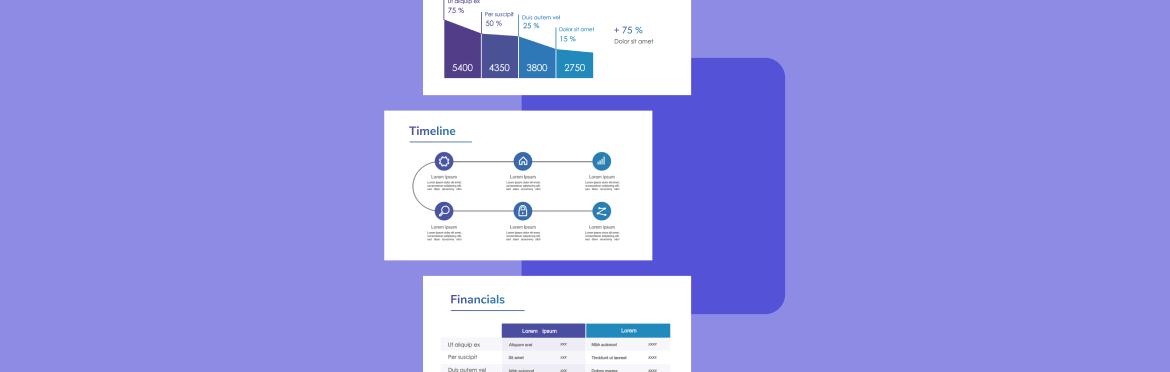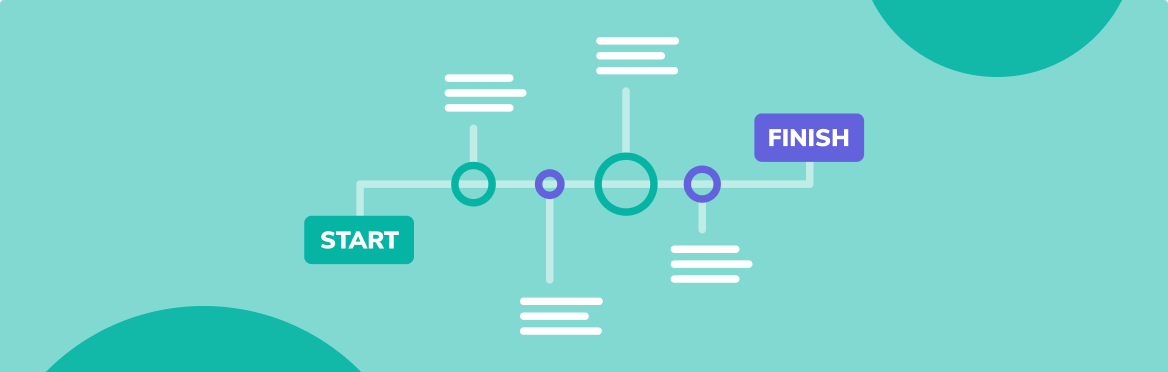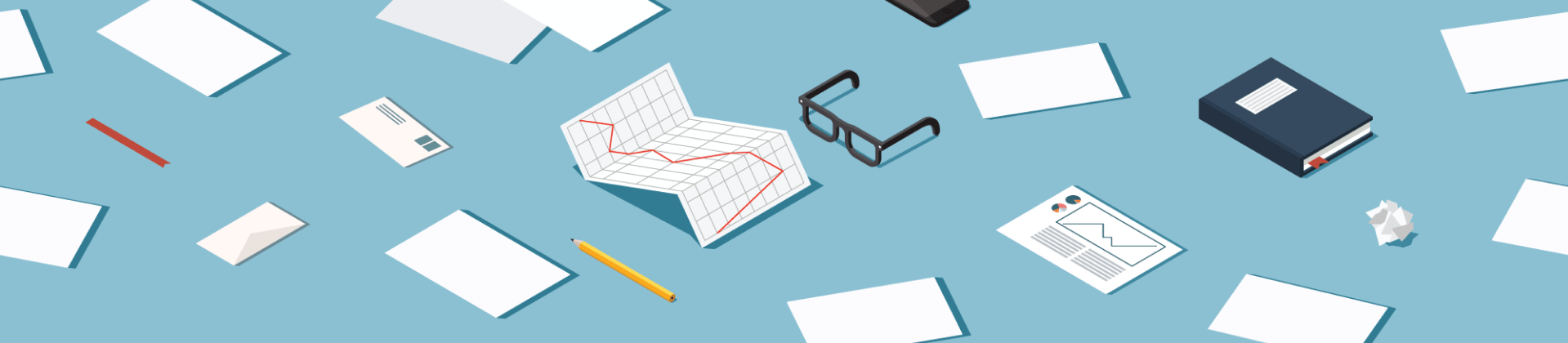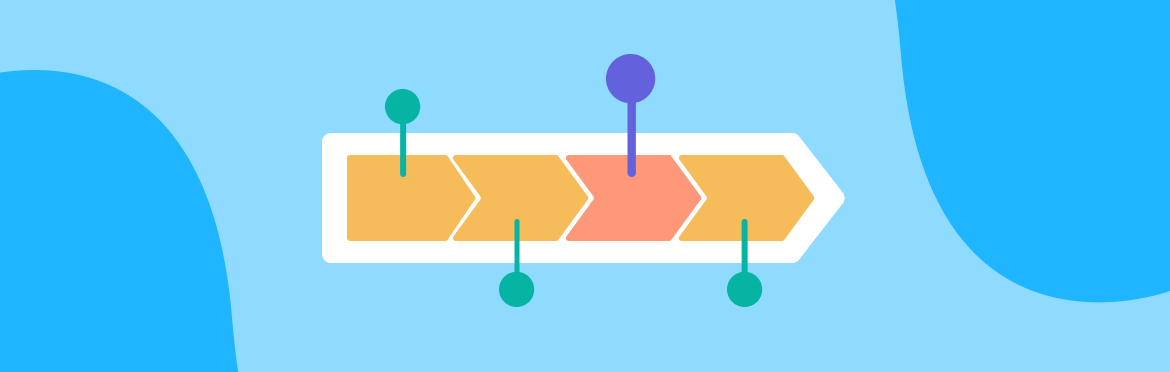
We reviewed 20 timeline presentations: here’re the best tips
A timeline is a tool that is used to show important events of your company/project/startup in the order in which they happened. A timeline presentation is created to show important events, their dates, and sequences attractively and visually. If you have to present a chronological list of events that already happened or are expected to occur, use a timeline PowerPoint presentation to depict them best.
For example, you have to create an agile phase development life cycle. It is not necessary to create it directly in PowerPoint only, and you can also use additional tools like Office Timeline for your milestones. If you suppose it is a time-consuming task, it is always better to delegate this job to a professional presentation agency that knows how to design impressive and creative timelines presentation.
Tips when Doing Project Timeline Presentation
Do not Confuse Tasks with Milestones
Milestones are one event that happens at one specific point in time, which is not a task. Task has a start and an ending while a milestone is one point of time where something must happen or exist by that time. For example, it is the beginning or end of your project, one phase completion, and signing a contract with the customer.
Avoid Doing “ctrl z”
If you use this combination in some timeline tools, it may get them crazy. Firstly, find the “Accept changes” button or a similar one to help the program understand the change that happened.
Synchronize with External Resources
Most people create timelines in Excel because they think it is too complicated to do it in PowerPoint. Connect data from your Excel table with start/end dates to your timeline presentation ppt. Your timeline in PowerPoint will get automatically updated from Excel.
How to Import Data from Excel?
Go to “Import”, find “Microsoft Excel”, and add a table from file search. Choose and match necessary sheets/columns/dates, and see how life becomes brighter with these hacks. Design this table by adding colors to create the best timeline presentation.
Use Inner PowerPoint Capabilities
It is not necessary to download additional tools for your PowerPoint. These are just to enable you with more design options. In PowerPoint, you create a timeline going to “Insert” → “Chart” → “X Y Scatter”. It adds an Excel table automatically, so you don’t need to import it. Add dates in X values and 0 in Y values. Delete everything you don’t need in the created timeline: Y axes, title, gridlines. Click on the markers to open the formatting pane and play with options here per your taste.
Use Roadmap Instead of Table of Contents
If you want to add an overview of the milestones you’re going to cover, it is better to use roadmaps. They help to move the audience to move up the road to a certain event, which gives a clearer idea of your timeline presentation. You also should add different features like zoom functionality to directly navigate to that event and control audience engagement.
A timeline presentation is a great way to depict an organization’s growth, project success, or any other event you suppose is important for your business. Both timelines and your slides should be created in a similar way to make your presentation more interesting and easier to follow. Creating them from scratch might be a huge time-eater. Thus, hire pitch deck services to avoid wasting your time and get a timeline presentation that everyone likes.