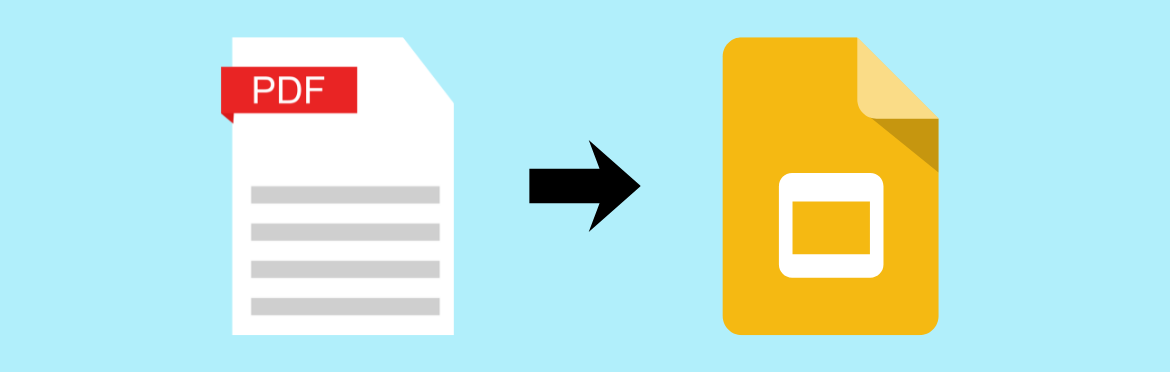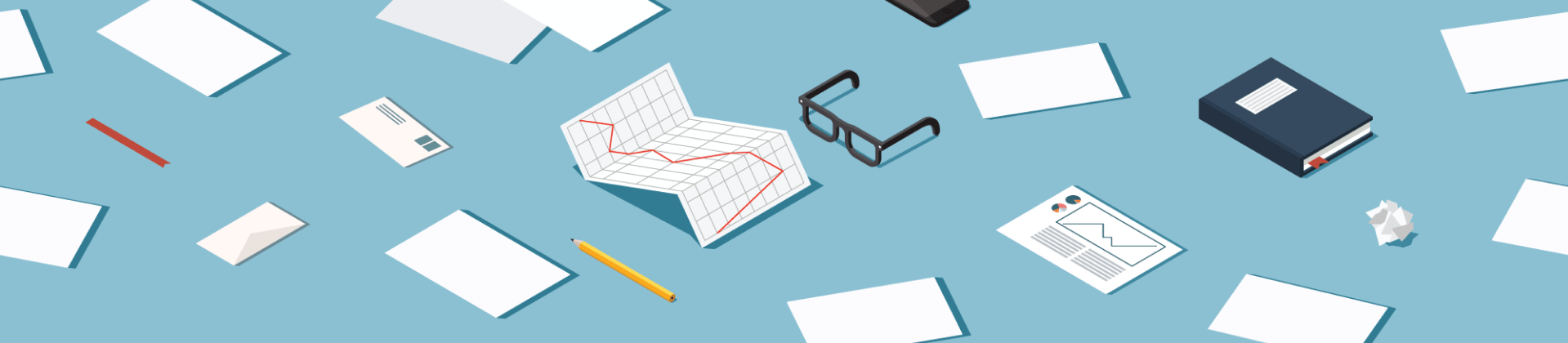
How to сopy slides in Google Slides (single slide or entire deck)
Staring at a blank Google Slides project and thinking, “Didn’t I already make a slide like this before?” Guess what: you probably did. We all reuse our best work, be it a snazzy introduction, a killer template, or just good information. Instead of reinventing the wheel every time, you can learn exactly how to copy a Google Slides presentation and minimize effort in the process.
There are plenty of reasons to do this. Maybe your team keeps clamoring for that one slide you nailed last quarter. Or perhaps you want to duplicate a great template, keep a backup copy, or bring your best ideas into a fresh deck. Luckily, Google Slides makes this incredibly easy, with no tech skills needed!
Whether it’s a lone slide or the entire deck, copying is quick and painless. Get hands-on and discover how you can use these techniques effectively!
Method 1: Copying a single slide within the same presentation
Let’s start by making a quick copy of a slide inside the same presentation. Say you don’t want to fuss with layouts or fonts. You just want to use what works. Sound familiar? If you decide to duplicate slides in Google Slides, you’re going to love how fast this is.
The step-by-step approach is as follows:
- Open your deck
Fire up Google Slides, find your file, and open it up. - Pick a slide
On the left, you’ll see every slide in a column. Click the one you want to reuse. - Right-click or shortcut
Give that slide a right-click and choose “Duplicate slide,” or skip the menus and use these lightning-fast shortcuts:
Ctrl + D on Windows/Chromebook
Cmd + D on Mac
Boom, a twin of your original pops up right below it. No need to stress about losing your custom formatting or clever layout; the copy is identical. From here, you can modify the text, swap images, or adjust the details. The original slide won’t be touched.
Get used to these Google Slides shortcuts, and you’ll fly through your work in no time.
Method 2: Copying a slide into a different presentation
What if your content needs to travel? Let’s say you’re assembling a big project from lots of smaller decks and want to copy Google Slides from one presentation to another. Here’s where you need to know how to copy and paste slides between separate Google Slides files.
- Open both decks
Keep your source deck and destination presentation open in browser tabs so you can hop between them. - Find what you need
In the source, select the slide you want to copy. Then, right-click and “Copy,” or just use Ctrl + C or Cmd + C.
To copy multiple slides in Google Slides, hold Ctrl or Cmd and click each one you want. - Switch to the next deck and paste
Go over to your destination file. Click in the left sidebar where you want to add your slide(s), then right-click and hit “Paste,” or just do Ctrl + V or Cmd + V. - Choose your look
Here’s where Google Slides shines: you’ll see a little pop-up. Do you want your new slide to “match styles in this presentation” (good for keeping a project cohesive)? Or “keep original styles” to lock in all the layouts and colors from the original? Pick the one that feels right for you.
If you need to insert a Google slide into another Google Slides presentation, just use these steps. It even works on slides you’re co-editing with a team. And yes, it’s fantastic for team collaboration. No more asking, “Can you send me that slide?” Just copy, paste, and keep going.
Method 3: Copying the entire presentation (whole deck)
Sometimes, “just a slide” is not enough. Ever needed a full backup, or maybe a near-identical deck for a new client, while keeping your original safe? Time to duplicate a Google Slides presentation (the whole deck, top to bottom!).
Here’s your roadmap:
- Head to Google Drive
Type drive.google.com in your address bar and sign in. - Locate your presentation
Don’t see it right away? Use the search bar. - Right-click and duplicate
When you find your file, right-click and select “Make a copy.”
Just like that, you’ll see “Copy of [Original File Name]” appear in your folder. You now have two independent slideshows. The original stays untouched, and your new version is ready for tweaking, sharing, or experimenting.
Want to keep files organized?
- Rename your deck: Right-click, select “Rename,” and call it something meaningful. For example, “Quarterly-Review-Template.”
- Move your copy: Right-click, choose “Move to,” and save it in the right folder.
With this method, you’ll easily make a copy of a slide in Google Slides presentations before big changes, or reuse a template Google Slides that everyone loves. And don’t forget, if you need to duplicate a deck Google Slides for multiple teams or copy an entire slide in Google Slides, this is the most convenient option.
For a full refresh, a PPT redesign can take your old deck from “meh” to “wow.”
Method 4: Copying slides between accounts
Collaboration often means working across multiple accounts. Maybe you’re swapping projects between a work and personal email, or a coworker needs access from their company account. Don’t let different logins slow you down since transferring slides between accounts is quite simple!
Here’s what works most of the time:
- Share the deck
Open the Google Slides deck and click “Share.” - Add the recipient’s email
It makes no difference if the account is yours or your teammate’s. - Grant editor access
You or your teammate need “Editor” rights to make a copy. - Switch to the new account
Head over to Google Drive on the other account. Look under “Shared with me.” There’s your file. - Make a copy of a Google Slides deck
Open the deck, go to the menu, pick “File > Make a copy > Entire presentation.” That new copy lives fully in this account. It’s yours to edit, update, or repurpose.
Copy a slideshow in Google Slides, move slides between presentations, or copy slide formatting when switching accounts. It’s all about making teamwork smoother and smarter.
Final word
The good news? Copying in Google Slides is one of those things that’s easier than you’d expect, and it saves you hours. Maybe all you need is a single slide to reuse… or maybe you want to duplicate an entire deck to share with a new audience. Whatever your scenario, there’s a method (and shortcut) that fits.
Remember:
- Duplicate inside one presentation: Right-click or use “Ctrl/Cmd + D” to keep the momentum going.
- Copy into another deck: Open your files, copy/paste, pick your style, and move on.
- Copy the whole deck: Click “Make a copy” in Google Drive.
- Transfer slides between accounts: Give edit access, then make a private copy in the new account — job done.
Here’s to working smarter, not harder. Save yourself time for that creative project. If you want your slides to look as professional as possible, get some help from a Google Slides design agency.
Your stories and ideas are worth sharing. With a few smart tricks on how to make a copy of a presentation in Google Slides, and a little expert support, you’ll share them brilliantly.