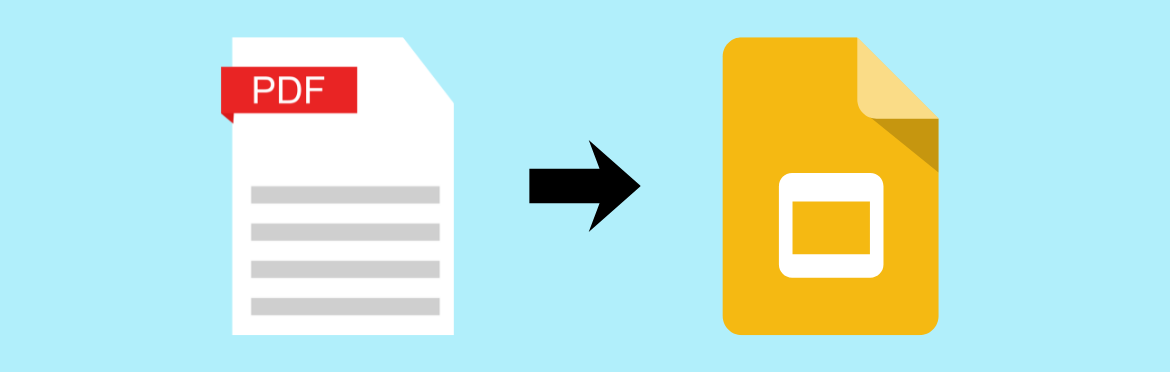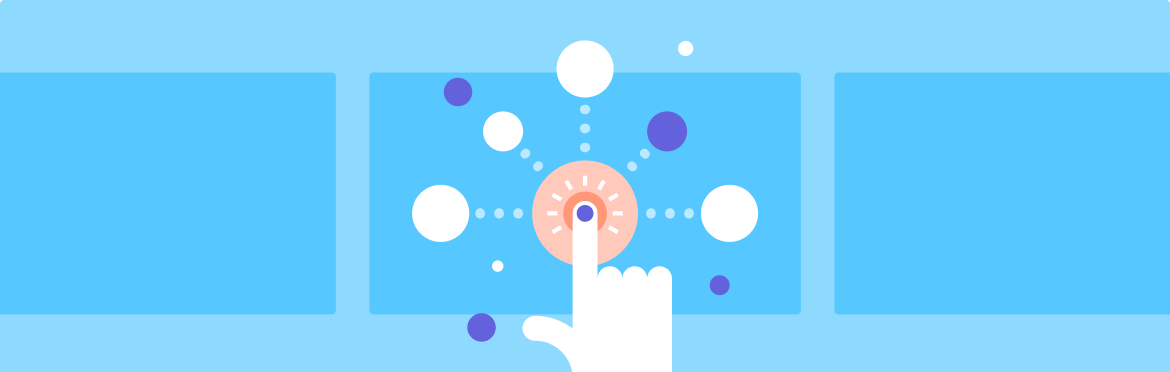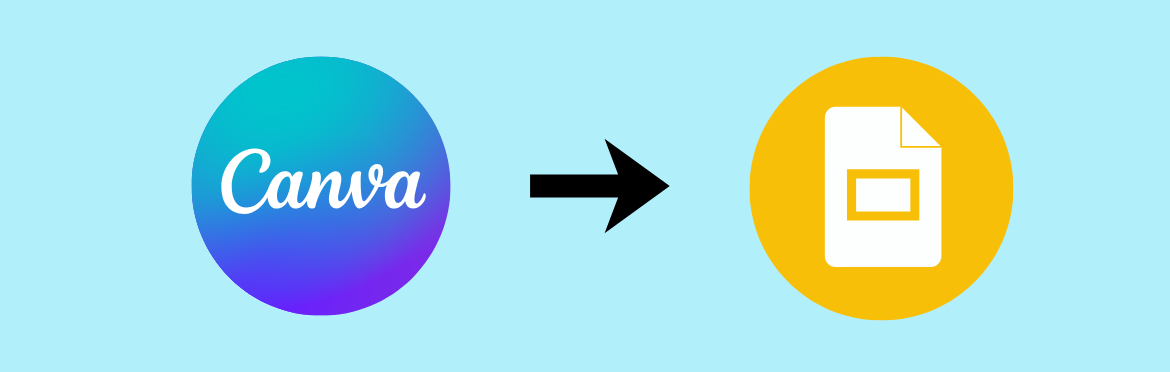
How to convert Canva to Google Slides
You’ve built a gorgeous presentation in Canva. Now your team wants it in Google Slides.
This happens all the time. Maybe your collaborators live in Google Workspace. Or you need offline access on a flight. Or someone on the team just prefers Google’s interface. The reasons vary, but the problem is the same: Canva won’t let you export directly to Google Slides.
Annoying? Sure. Impossible? Not even close.
In this step-by-step guide, we’re going to show you three different ways to transfer Canva to Google Slides. One preserves almost everything. Another works fast but has limits. The third gives you surgical control over specific elements. You just need to pick what fits your situation.
Let’s get your presentation moved over!
Why move to Google Slides?
Real-time collaboration changes everything. Five people can edit simultaneously. Comments appear instantly. You see cursors moving around the screen as teammates work. Now try doing that in Canva’s presentation mode.
Google Slides works offline once you enable it, but Canva doesn’t. It really matters when you’re mid-flight without Wi-Fi and suddenly remember slide seven isn’t right.
The integration with other Google tools is seamless. Pull data from Sheets. Link to Docs. Everything lives in Drive. If your company already uses Google Workspace, fighting against that ecosystem can cost you time.
Some people just edit faster in Google Slides. They know where everything is. Their muscle memory kicks in. And that’s totally legit.
Method 1: Export Canva presentation as PPTX (best option)
This is the move. The PPTX method keeps your formatting intact, preserves layouts, and maintains image quality. The best part? It takes approximately three minutes.
Step 1: Open your presentation in Canva
Find the design you want to convert Canva to Google Slides. Click into it.
Step 2: Download as a PowerPoint format
Hit “Share” in the top right corner. Select “Download.” Pick “Microsoft PowerPoint (.pptx)” from the options. Click download and let it save.
Step 3: Upload that file to Google Drive
Open Google Drive. Drag the PPTX file into any folder, or click “New” and select “File upload” to grab it from your downloads.
Step 4: Convert it by opening it with Google Slides
Right-click the uploaded file. Choose “Open with” and then “Google Slides.” Done! Your presentation converts automatically and opens ready to edit.
The whole process takes less time than brewing a cup of coffee. Most design elements survive the journey: fonts, images, shapes, layouts. If you invested in quality design (maybe from a PowerPoint presentation design company), this method will definitely protect that investment.
Notice changes in font size or spacing? That’s normal. A quick review will help catch areas that need adjustment.
Method 2: Export as PDF and import into Google Slides
Need something faster? You can export a Canva presentation to Google Slides as a PDF. This works beautifully for simple presentations. Just remember: you lose editability.
Step 1: Download from Canva as a PDF
Click “Share,” then “Download,” and choose “PDF Standard.” This creates a static, image-based version of your deck.
Step 2: Upload to Google Drive
Same drill. Get that PDF into your Drive account.
Step 3: Open it with Google Slides
Right-click the PDF. Select “Open with” and choose “Google Slides.” Each page becomes a slide.
Here’s what happens: Google converts your PDF pages into images. Everything looks right, but you can’t click into a text box and change the words. You can’t move individual shapes around. Why?
Because these slides are now pictures. This method is a lifesaver when you need to present something, not edit it heavily.
Got a finished presentation that just needs to be viewed? PDF works great. Need to move Canva to Google Slides and then overhaul the content? Skip this and use PPTX instead.
Method 3: Manual copy-paste (for specific elements)
Sometimes you don’t need to convert a Canva presentation to Google Slides entirely. Maybe you love three slides and want to copy slides from Canva to Google Slides without bringing the rest. Or you’re building something new and cherry-picking elements.
Step 1: Copying text
Select any text box in Canva. Hit Ctrl+C (or Cmd+C on Mac). Jump to Google Slides and paste into a text box. Simple.
Step 2: Grabbing images
Right-click any image in Canva. Download it. Then upload and insert it wherever you want in Google Slides. You control the exact placement and size.
Step 3: Transferring whole slides as images
Take a screenshot of every slide you have in Canva and insert it into Google Slides. Not ideal for text-heavy content, but perfect for preserving exact visual designs.
This approach makes sense when you’re being selective.
Working with a pitch deck design service? Combine their slides with your own with ease.
H3: Quick comparison of methods
- Pick PPTX when: You need full editing capability and professional results. This is how you turn Canva into Google Slides while keeping everything functional.
- Pick PDF when: Speed matters more than flexibility. You’re presenting, not editing.
- Pick manual when: You only want specific pieces. You’re mixing elements from different presentations.
Common issues and fixes
Sometimes, even the easiest conversions hit a snag. Here’s what to watch for — and how to fix it.
- Your fonts changed. Google Slides doesn’t have every font Canva uses. Before you download Canva as PowerPoint, check if your fonts exist in Google Fonts. Better yet, design with Google-compatible fonts from the start. You can also fix fonts after you import a Canva file into Google Slides, but that takes more time.
- Animations vanished. They always do. Canva animations don’t make the trip. You’ll need to rebuild them in Google Slides. The good news is that Google’s animation tools are surprisingly powerful.
- Images look pixelated. Go back to Canva. Download using the highest quality settings available. If you’re a Canva Pro user, you can select “High quality” or download individual slides as PNG files before you open Canva in Google Slides. Higher resolution files mean better quality after conversion.
- Layouts shifted. When you move slides from Canva, the spacing can become inconsistent and elements drift slightly. Use Google Slides’ alignment tools to fix this. Select the elements that shifted and click “Arrange” to realign them properly.
- Everything’s grouped together. After you edit the Canva presentation in Google Slides, some objects can stick together in groups. Right-click any grouped element and choose “Ungroup” to work with pieces individually. It’s that quick and simple!
Wrapping up
You now have three solid ways to save Canva slides as Google Slides. The PPTX method wins for quality and editability. PDF works for quick conversions when you don’t need to change much, while manual copy-paste lets you pick and choose.
Our advice: Start with PPTX. It delivers the best results for the least effort, takes a few minutes, and keeps your design intact. If something doesn’t look right or you’re short on time, go with the PDF option.
No need to choose between Canva’s design magic and Google’s collaboration power anymore. Move effortlessly between platforms with these easy ways to export Canva to Google Slides from our pitch deck design services, and keep your work looking sharp!